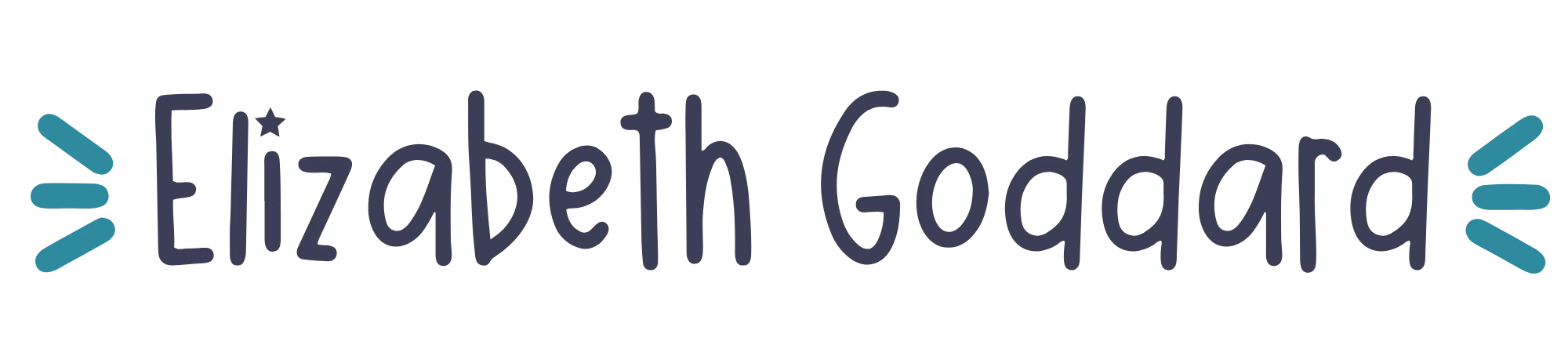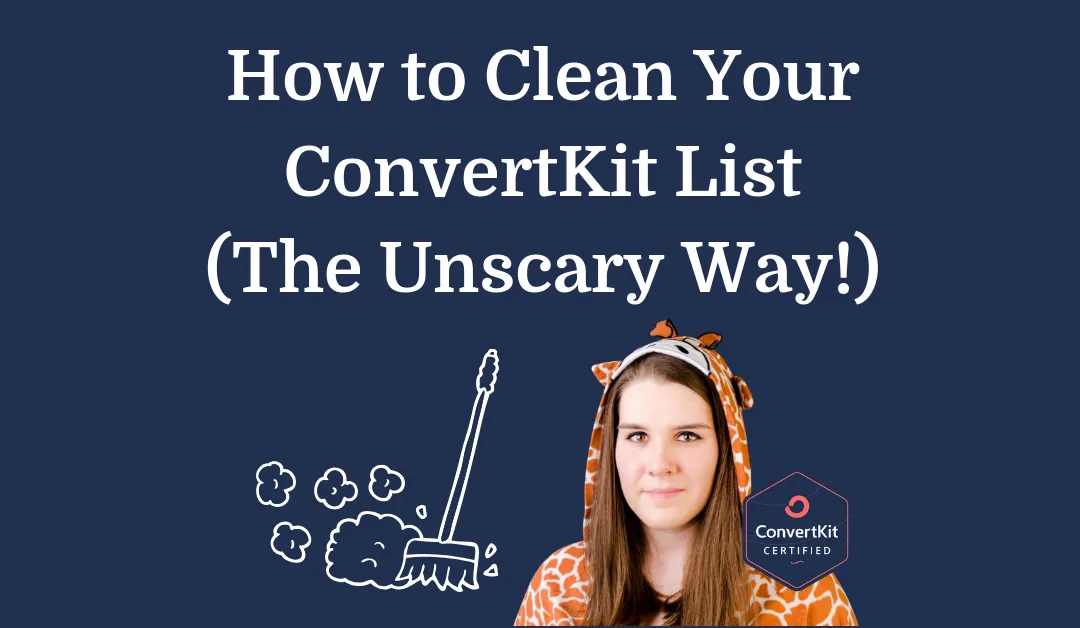There may be affiliate links in this post which means I may receive a commission if you purchase something through a link. However, please be assured that I only recommend products I have personally used and love!
Updated 4th September 2023 with how to unsubscribe rather than delete.
Let's say that Bob has a list of 5,001.
And Polly has a list of 999.
Bob has an average open rate of 10%.
Polly has an average open rate of 50%.
Both have, on average, 500 people reading each of their emails.
Just a little reminder not to be disheartened by a smaller list size. List size is a pretty meaningless number without open rate.
BUT Bob is also paying $50 a month more than Polly, for exactly the same number of people reading his emails. To be more of a Polly than a Bob, you're going to want to unsubscribe (*deep breaths*) subscribers who aren't engaging with your emails (opens or clicks).
ConvertKit do have a help article on this here – but I don't really think their automation is very good as not everyone comes in through a form, and some people will go cold after they've been on your list for more than 180 days.
ConvertKit's definition of a ‘Cold Subscriber' is ‘anyone who hasn't opened or clicked an email in the last 90 days and has been subscribed for at least 30 days‘. You've also got to remember that open rates in ConvertKit aren't 100% accurate. If someone religiously reads your email every week but has their phone set to not download pictures (because open rates are tracked by a tiny 1 pixel picture that gets viewed), then they will count as cold, even though they freaking love you. And we probably don't want to be unsubscribing them – but they aren't ever clicking any links… so that's not ideal.
Reasons to Clean Your ConvertKit List
- Increased open rates
- More engaged subscribers
- Lower ConvertKit bill
- Improved deliverability (repeatedly sending to un-engaged subscribers can damage deliverability)
Factors to consider when spring cleaning your ConvertKit list
- How often do you send emails? If you've sent one email in the past 90 days, and they didn't open it, well…. you're being a bit unreasonable to then go and unsubscribe them for not being engaged. They had nothing to engage with!
- What's your audience like? Are there other reasons why they may not read their emails for long periods? (e.g. busy mums or young people with chronic illness?)
- Have you significantly shifted direction since the first people subscribed to your list?
- Are you regularly asking people to click something in your emails? Click rates in ConvertKit are 100% accurate, and a Cold Subscriber means they haven't clicked a link in one of your emails in the last 90 days either (which usually means they're pretty damn cold… but if you email out only once a month with a full blog post… then maybe they read that but haven't had reason to click…)
- Have you run your list through BriteVerify (which identifies all the bad/spammy email addresses)? Click here to see my blog post all about this!
- Do you use a custom sending domain? If you have single opt-in, there's a chance that every single one of your emails you've ever sent to some subscribers will have gone straight to spam.
I advise sending at least 3 emails to your cold subscribers, over a 1-2 week period, with increasingly firm subject lines.
How Often To Clean Your ConvertKit List
As a rough rule of thumb, I recommend going through the process below when your cold subscribers account for about 20-25% of your total subscribers. I've got a quick video on how to work out the percentage here: https://youtu.be/xJqoftxyKhU
Additionally, I don't recommend you clean your ConvertKit list unless most people on your list have received at least 5-6 emails in the past 90 days. If you've not emailed in a long time, take a look at this blog post.
Step 1 – Tag Your Cold Subscribers
First up we're going to want to tag all your Cold Subscribers that you've got right now. (We do this so that we know exactly who we're dealing with and it doesn't get messy with new people becoming Cold).
Create a new tag called ‘Cold Subscribers'.
Go to Subscribers → and change the dropdown option from Confirmed Subscribers to Cold Subscribers.
Select all these Cold Subscribers → Bulk Actions → Tag (and select ‘Cold Subscribers').
Important note: You may choose to exclude certain cold subscribers from the cleaning process e.g. those who have purchase tags or those you haven't emailed in a long time for some reason. To do this you would create a segment of all Cold Subscribers but not those with are to be excluded from being cleaned. You'd then tag everyone in the segment as a Cold Subscriber.
Step 2 – Set up an Automation Rule
It's going to look something like this…

You need to create the Destination URL page on your website. Write something nice about how happy you are that they'd like to continue receiving your emails.
I also like to tag them something like ‘Warmed Up' because it's nice to see how well you're doing in reviving Cold Subscribers. I just find it motivational.
Step 3: Write your Broadcast emails
It is very important that you correctly select the link trigger automation rule that you created when you add the links to the broadcast emails for them to click to stay on your list:

If you want to give someone the option to unsubscribe in the body of your email (not just the standard unsubscribe link at the bottom), the url you want to link them to is {{ unsubscribe_url }} . (Yes, really that strange code!)
Please note that if they click this they are fully unsubscribed from your ConvertKit account.

The delay between these 3 emails is going to depend entirely on how often you usually email your list. If you usually email them weekly, then these emails can probably be 4-7 days apart. If you usually email them monthly, then I'd probably send these emails out over a couple of weeks.
One other note on this bit and the emails you send to try and re-engage them… if someone decides at Email 1 that they're going to do nothing and wait and be deleted… and then they get Email 2 and Email 3 from you, they might be kinda annoyed and report you as spam (which isn't good). So you need to make sure it's super clear that if they've opened an email, and don't want to stay on your list, just hit unsubscribe and they won't hear from you again.
Step 4: The Unsubscribing Bit
Okay, it's crunch time. These people either didn't open any of your 3 emails with super clear subject lines, or they opened them and didn't click to continue hearing from them. This bit is scary, but that's okay. Think of your clean list and soaring open rates!
Firstly we're going to spot check the subscribers who you're about to unsubscribe. Click into the Cold Subscribers tag that we created at the start. And just click into a handful of those subscribers. Double check that they've not been opening your emails in their Email History. You can hover over the circles next to the emails and it will tell you if it was delivered, opened, clicked, bounced, etc.
If you find any subscribers up for unsubscribing who it looks like definitely shouldn't have found their way into the unsubscribe pile, you're going to want to figure out why that is before you unsubscribe them. i.e. don't proceed and unsubscribe them!
Next, we're going to create a visual automation. Make sure you turn it on!

Okay, you've spot checked that everything seems right with the people you're about to unsubscribe, now the moment of truth – you unsubscribe them!
Click into the Cold Subscribers tag → select all → Bulk Actions → Add Tag → Unsubscribe tag.
This will trigger them to go into the visual automation that you just created and be unsubscribed.
It's okay! You just unsubscribed people who haven't opened or clicked on a single one of your beautiful emails in 90 days and who didn't care when you very politely invited them to stay on your list three times. You just don't need those kinda people in your life or on your list!
Step 5: Getting your monthly bill reduced!
If, as a result of unsubscribing cold subscribers, you've come below a subscriber threshold in ConvertKit (so you've just dropped under 1k, 3k, 5k, 8k, 10k, etc) then make sure you email ConvertKit to let them know. Your next invoice will be pro-rated to the amount of the month you had more subscribers, and the amount of the month you had less. Your ConvertKit plan/invoice does not automatically downgrade when your subscriber number decreases. You can find out more information about this here and see the pricing levels here.
Important/Interesting Notes
- It's really important that you get the link trigger automation correctly set up in the emails to your Cold Subscribers. (See the gif in Step 3). When you click on a link in the email editor, a little lightning bolt appears next to the url. If you don't see the lightning bolt, no automation is going to happen, and this is all going to be in vain – womp womp.
(Note that you're not going to have a lightning bolt for the unsubscribe option, that's just a special type of regular link).
- I usually recommend that you exclude the Cold Subscribers tag from your regular newsletters/broadcast emails whilst you're completing the cleaning process so they're now only getting emails inviting them to stay on your list.
- I've had some clients offer Cold Subscribers a special freebie to incite them to re-engage. It can work really well. You'd obviously have to rejig the copy of your emails a bit, and you can actually link them straight to a PDF through a link trigger automation rule (and then even on to a more extensive warming back up sequence!). This is a little more advanced though.
- I like to create 2 segments so I can see right at the top how I'm doing with the warming up process! One segment is for everyone with the Cold Subscribers tag (i.e. people I'm trying to warm up) and the second segment is for everyone with the ‘Warmed Back Up' tag (i.e. people who've clicked to stay – yay!).