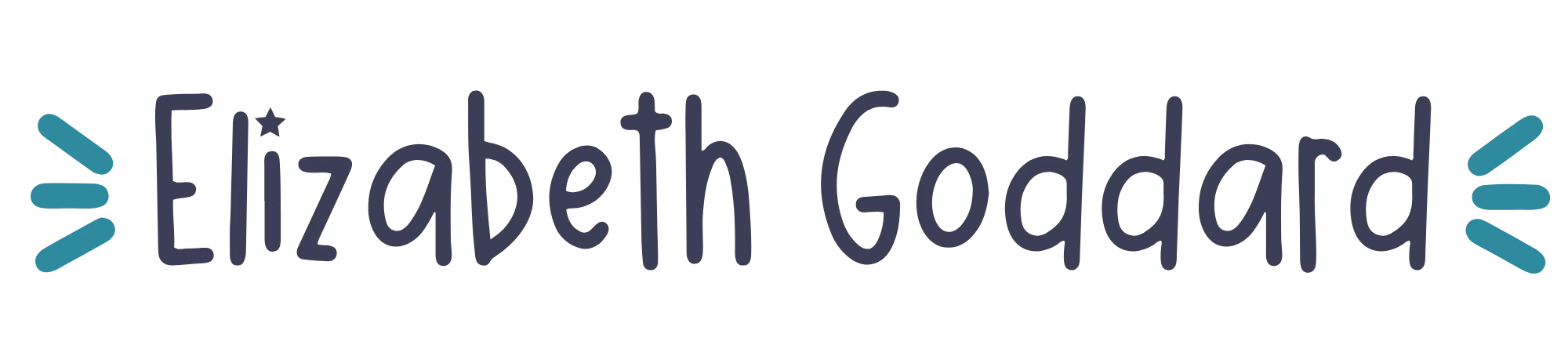There may be affiliate links in this post which means I may receive a commission if you purchase something through a link. However, please be assured that I only recommend products I have personally used and love!
When I was first using ConvertKit, I was running 3 separate businesses from one account. This business (including ConvertKit Club), The Pillow Fort (positive living for young people with chronic illness) and marching stars zine distro. The trick to running multiple businesses from one ConvertKit account is to stay organised. This is a more advanced tutorial and if you'd like any help or my expert eyes on your business, don't forget that I'm always available to help 1:1!
Want to read ConvertKit's official info on this? Click here. (They're fine with it by the way, but it's at your own risk to engagement rates and account reputation).
1. Set up your different emails and decide which will be your default
Add all the different emails you want to send from to the Email settings on your Account page. Once you've added them you'll then need to confirm that it's your email address by clicking the link in the confirmation email they send you.
Once confirmed you need to select your default business. This will usually be the one you are sending most broadcasts too.

2. Change the settings for any forms and sequences which are not related to your default business/project
In Step 1 we set up default settings for your entire ConvertKit account, however, it's possible (and necessary in this case) to change them at the form and sequence level.
Sequence Settings:

Form Settings:
You only need to change the ‘From' email address in a Form if you're sending the Incentive/Double Opt-in email.

3. Set up Custom Email Templates for each business/project
When someone clicks ‘Unsubscribe' at the bottom of a ConvertKit email, they are removed from your entire ConvertKit account (regardless of which businesses/projects they were interested in). The workaround for this is to set up custom unsubscribe links in Custom Email Templates in this format:
To unsubscribe from Business A: click here.
To unsubscribe from all Elizabeth Goddard's businesses, including Business A, Business B and ______: click here.
Obviously you can word it however you want, but you need to give them the option to stop hearing about a specific business, and you need to make it clear that one of the options will remove them from everything. Most people are not paying as much attention to our businesses as we may like, and they may not realise that 2 businesses/projects are being run by the same person. A lot of people are also used to how things like MailChimp or AWeber work, where they click to unsubscribe and they are removed from just that list, not everything.
I recommend that you set up the automation rule to tag them ‘unsubscribed from Business A' as opposed to removing tags. When we reach Step 5, the reason for this will become apparent.

The ConvertKit guide to setting up custom unsubscribe links is here. However, if you'd like an in-depth video and PDF tutorial about setting up custom email templates, including custom unsubscribe links, check out my Template Toolkit.
4. Select the right custom template for each Sequence
Each sequence needs a corresponding custom email template (with custom unsubscribe links) selected. You can do this in the Sequence settings. So if the sequence is for Business A, you need to select a template that has the option to unsubscribe from just Business A (followed by the option to unsubscribe from everything). If the sequence is for Business B, you need to select a template that has the option to unsubscribe from just Business B (followed by the option to unsubscribe from everything).
5. Set up a segment for each business/project
You're likely going to have a couple of tags for each business (e.g. free opt-in, course, client, etc), but creating a segment for each business will allow you to quickly see all subscribers who have any of the tags associated with that business.
In each segment you want to include all tags, forms and sequences that are associated with that business. You will also want to exclude the tag of people who've unsubscribed from that particular business. The reason I say in Step 3 to tag people as having unsubscribed, as opposed to just removing a tag, is that you'll likely have quite a lot of criteria for each segment (a mixture of tags and forms), and you'd need to remove all those tags and forms from people unsubscribing in order to completely remove them from the segment. It's easier to just tag people as having unsubscribed from the business. It also allows you to see more clearly their ‘history' on their subscriber profile page.

6. Remember to change the template when you send a Broadcast
As in Step 4, if you're sending a Broadcast to Business A, you need to select a template for Business A that gives them the option to unsubscribe from just Business A emails.

7. Remember to change the ‘From' name and email when you send a Broadcast
This is arguably the trickiest thing to remember when running multiple businesses/projects from one ConvertKit account. If you forget to change it, it will send the email ‘from' the default name and email of your ConvertKit account (in Step 1).

Other things to consider
- If you've set up custom domain sending (which is advisable), the domain you've set up will show for all emails sent from that account, regardless of the ‘From' email address you've put for the broadcast or sequence. Depending on what your custom domain is, this could look kinda weird and be confusing. I'm not sure if it has any impact on the deliverability as the sending domain will be different to the ‘From' email address domain.
- It's not currently possible to select a custom email template for Incentive/Double Opt-in emails. It will use whatever is default in your ConvertKit account (which you can tell by the one that has the green tick/checkmark). If you're running multiple businesses in the same ConvertKit account, I recommend using the Text Only template as the default for your account, or a variation of that. It doesn't matter too much because the Incentive/Double Opt-in email doesn't have the full unsubscribe-from-everything link included, so you don't risk losing people at this point.
- Occasionally you may want to clean your subscribers and remove everyone who has a ‘Unsubscribed from Business A' but who is not part of any other Business segment. These are people who've opted to unsubscribe from Business A, but who aren't receiving any other emails from you for other Businesses or Projects. You're effectively paying for dead-weight subscribers who you will never be emailing. You may also do this as part of your cleaning your list.
I’d love for you to share in the comments if you run multiple businesses from the same ConvertKit account and any challenges you've found!
If you'd like to learn more about using ConvertKit to its full potential, definitely check out ConvertKit Club, my monthly membership site! We cover loads of advanced uses of ConvertKit, and you'll have my support to make it relevant to your specific business.
Alternatively, if you’re new to ConvertKit or even just considering it, check out my free course, A Beginner’s Guide to ConvertKit.